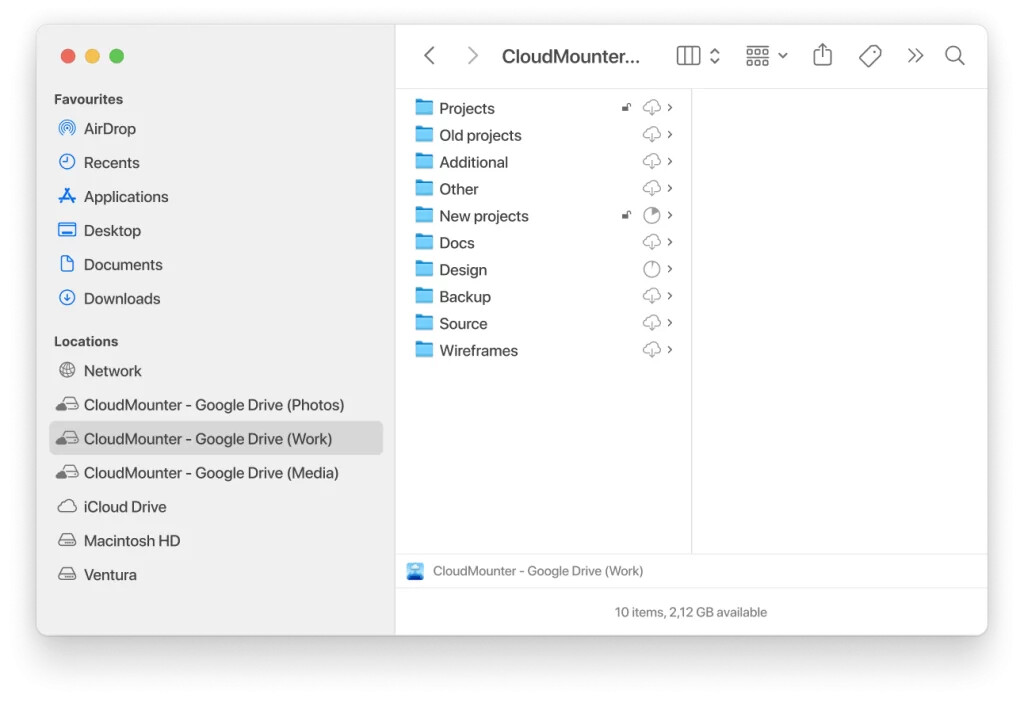I have two different Google Drive accounts, one for work and one personal, but I need to access and sync files from both on the same computer. I’m having trouble figuring out how to do this, especially with Google Drive for Desktop. Is there a way to manage two Google Drive accounts on one PC without constantly switching between them? Any advice or step-by-step help would be appreciated.
If you’ve ever found yourself bouncing between work and personal Google Drive accounts, you know the struggle is real. You’re just trying to keep vacation photos far away from that quarterly spreadsheet, but Google doesn’t make switching easy. After years of accidentally uploading memes to my boss’s shared folder (don’t ask), I finally settled on a smoother way to access both at once—minus the browser chaos.
Tried The Obvious Routes? Here’s Why That’s Not Enough
All right, everyone knows you can open two browser windows, log into different Google accounts, and pretend everything’s fine. Until, oh, you want to drag and drop something directly into your file explorer, and—you guessed it—not gonna happen. Google’s own Backup and Sync? Yeah, it’s great until you remember it only wants to play nice with one personal account at a time. Didn’t work for me. Tried to trick their app. It tricked me back.
Pro Tip: Bring Both Drives Under One Roof
So, there I am, searching for a method that doesn’t make me feel like a full-time tab juggler. Ran across a solution that actually lets both Google Drives show up just like any other folder on your computer. Total game-changer for someone juggling side hustles or split lives.
- You set up each Google Drive account, log in, and boom: both are mounted as separate drives.
- Granular access—they both appear in file explorer, Finder, whatever you’re using.
- No clunky web navigation. It’s all a click or two away, right from your desktop.
This matters because nobody wants to remember if they’re copying confidential work stuff over to their “dog videos” directory.
Secret Weapon?
It’s wild, but somehow CloudMounter never shows up in those mainstream how-to videos. Yet it’s the only thing that didn’t make me pull my hair out after 15 minutes.
Add your multiple Google Drive (and, yep, even Dropbox or OneDrive) logins, and it links them as if they were regular folders or drives in your system. Need to move files between accounts? Just drag and drop. No extra steps, no confusion over which account you’re in.
Why Bother? Quick List:
- Keep work/personal files separated, but accessible on the same computer
- No more logging in and out (or chugging browser tabs)
- Native OS experience; feels like they’re local drives, not ‘cloudy’ at all
- Super useful when you need to transfer files between accounts in a pinch
The Takeaway
Find yourself constantly mixing up accounts or getting browser madness? Seriously, give that app a shot. All your stuff in one place, painless, and looks just like another drive. That’s one productivity hack I wish I’d learned way sooner.
Short answer: yes, absolutely, you can use two Google Drive accounts on one computer. But if you’re hoping to just flip a switch, congrats—Google didn’t make it easy. Like @mikeappsreviewer, I also spent too much time trying to game Google’s own Drive client, only to realize Google wants us juggling accounts like circus clowns. The “add another account” browser option is the laziest workaround, and it gets old quick.
BUT while CloudMounter is one way there (and actually pretty slick—props for the tip, Mike), there are some other not-so-shiny (but free) hacks I’ve used:
- Shared Folders: Log into your main Google Drive with Backup and Sync (or Drive for Desktop now), then just “share” a big folder from your 2nd account to your main one. That way, you manage both sets of files in ONE Google Drive folder tree on your computer. Downside, yeah, you do have to go into Google Drive online initially to share and add the shared folder to ‘My Drive’—but after that, it’s in your sync, easy peasy.
- Switch Users: If you’re on Windows or Mac, you can create a second OS user and install Drive for Desktop under each user, one for ‘Work,’ one for ‘Personal.’ Not seamless, but it actually keeps accounts/kids/cats separate, if that’s what you want. Downside: gotta switch users, so it’s clunkier than CloudMounter, but way more secure if you’re dealing with company docs and don’t want accidental leaks.
- Web Apps Like RaiDrive (Windows) or Expandrive (Mac/Win): Not as sleek as CloudMounter but similar—they mount multiple cloud drives as local folders. More features sometimes, but many are paid if you want more than one account.
Difference with CloudMounter? It genuinely is all in the Finder/Explorer, so file moving feels “native.” As a bonus, you can add Dropbox/OneDrive too without caring which ecosystem you’re using, so that’s a plus. But, if you’re not keen to spend a dime, the shared folder trick’s a classic for a reason and works as long as you’re not trying to escape Google’s native sync.
Just don’t try to hack Google’s own app to run two accounts. You’ll break your brain and your folders. If dragging and dropping between accounts (like literally, account to account) is a must, CloudMounter’s probably the easiest win, unless you truly love tab hell or switching desktops. Your call!
So the billion-dollar question: can you actually get two Google Drive accounts to play nice on a single machine without losing your mind (or your files)? Short answer: sort of, but Google’s not rolling out the red carpet.
I’ve seen the ideas from @mikeappsreviewer and @suenodelbosque—props for digging up CloudMounter and highlighting the classic “share a folder” hack. But honestly, here’s my two cents: if you just want real sync (not browser tap-dancing, not clunky shared folders), Google is weirdly stingy and the hoops get old fast.
My workaround’s more manual, but, hear me out—it’s brain-dead easy if you’re running short on patience, tech skills, or cash (which, who isn’t?). I just use Drive for Desktop for my primary account. For the other, I set up a Virtual Machine—that way, you can trick Google Drive into thinking it’s on a completely different setup. Yes, I know, it’s ridiculous. But it’s free (assuming you already have VirtualBox or similar), and it actually works if you need separate, always-synced folders. Downside: it eats resources like Pacman on a bender, and it’s overkill unless you’re paranoid or desperate.
Call me old-fashioned, but the cleanest answer—if you actually want to move between accounts like you would hard drives? Still CloudMounter. No VM headaches, nothing weird, just both accounts as drives, done. I wish Google would just let us add multiple logins to Drive for Desktop like grown adults, but I’m not holding my breath.
For most folks, if you just need to occasionally access a few files, maybe don’t go nuclear: try the shared folder or browser route, clunky as they are. But if you want proper, drag-and-drop, both-accounts-always-there parity, CloudMounter’s the only thing I’ve tried that didn’t give me a migraine—or a file lost in the ether.
Let’s be real: Google’s solution is half-baked and needs a major overhaul. Anyone found an actually free, native way to do this on Mac or Windows? Or is everyone just limping along until Google throws us a bone?
Tried the browser shuffle, shared folders, and all that jazz? Here’s a breakdown nobody’s quite spelled out yet:
Let’s talk about multi-account Google Drive sync on one machine—specifically, native Drag & Drop, Finder integration, and NO tab-juggling. Google’s Drive for Desktop is neat until you realize they force you into one personal and one business account at best, sometimes not even that tidy.
CloudMounter actually sidesteps this, letting you mount multiple Google Drive accounts in File Explorer or Finder as separate network drives. That means side-by-side access, file management, and seamless transfers. You get immediate, local-feeling access to all your cloud stuff, no matter how many accounts you juggle. Bonus: it supports Dropbox, OneDrive, Box, and more, if your digital life is a complete zoo.
Pros:
- Multiple Drives: Both drives look and act like native folders.
- Instant File Moves: Drag between accounts like you would between hard drives.
- Multi-cloud: Manage Dropbox, Amazon S3, etc., in the same window.
- Clean OS integration: Feels “native”—no more toggling.
Cons:
- It’s not free. Some features require a license after trial.
- Relies on an active internet connection; loses power offline.
- Not as fast as truly local storage for massive batch transfers.
Compared to shared folder hacks or VM tricks (like highlighted earlier), CloudMounter is just simpler, but not free (unlike heavy VM setups). Some users still prefer freeware like RaiDrive or pCloud Drive, but CloudMounter’s vibe is the smoothest if you want a tidy, unified desktop.
If you just need occasional access, the browser or shared folder hacks might suffice. If you want the cleanest, most reliable “dual drive” life—and paying a bit is fine—CloudMounter is top-tier. Google’s own tools aren’t there yet, but this feels pretty close to how it should work.