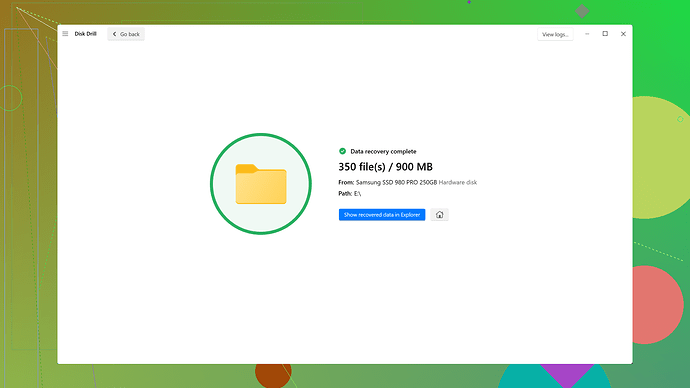I accidentally deleted some important videos permanently and need to recover them. They contain precious family memories, and I’m worried I’ve lost them forever. Is there any way I can get them back? Any help or advice would be greatly appreciated.
Recovering permanently deleted videos can be tricky, but it’s not necessarily the end of the world. Here’s what you should know:
-
Check the Recycle Bin: This might sound obvious, but it’s worth mentioning first. If you haven’t already, double-check your recycle bin or trash. Files you think are “permanently” deleted aren’t actually gone until the bin is emptied.
-
Restore from Backups: If you’re diligent about backing up your data, whether on an external hard drive, cloud storage, or any other backup service, now’s the time to check those backups. Even a recent backup can restore most of what you need. Regular backups save a lot of headaches.
-
File Recovery Software: There are numerous data recovery tools available that might help you recover permanently deleted videos. Programs like Disk Drill
(https://www.cleverfiles.com/) are quite popular. Disk Drill is software designed to help recover lost files from your computer, whether they were accidentally deleted or lost due to a format. While no tool can guarantee recovery, Disk Drill boasts a good track record and support for various file types. -
Stop Using the Affected Drive: As soon as you realize that you’ve deleted something important, ideally, you should stop using the hard drive where the files were stored. When you delete files, they’re not immediately wiped from your hard drive but rather marked as space available for new data. If your system overwrites this space, recovery becomes much harder.
-
Professional Data Recovery Services: If DIY methods don’t work and the data is irreplaceable, professional data recovery services are an option. These services can dig deeper into your drive, but they tend to be costly. Look for reputable services with good reviews.
Here’s a more detailed breakdown on using Disk Drill:
- Download and Install Disk Drill: Go to the https://www.cleverfiles.com/ website and download the application. There might be a free version available that you can use to see if your files are recoverable.
- Run a Scan: Launch Disk Drill and choose the drive that held the videos. Use the “Recover” button to start the scan.
- Preview and Recover: Once the scan is finished, Disk Drill will show you a list of recoverable files. Preview to confirm they’re the ones you need and proceed with recovery.
I’ve used Disk Drill before to retrieve some vacation photos I thought were lost for good. It worked pretty well, but results can vary depending on how much data was written to the drive after the deletion.
With that said, deploying file recovery solutions doesn’t ensure 100% success, so keep those expectations in check. Success rates drop if the file system has been written on extensively since the deletion.
P.s., considering cloud storage for critical, irreplaceable files can be a game-changer. Having backups in multiple locations, like Google Drive, iCloud, or Dropbox, can turn a disaster into a minor inconvenience.
Hope this helps and good luck with recovering your precious memories!
Don’t lose hope just yet! Let’s dig a bit deeper into other avenues apart from what @codecrafter mentioned. While the typical suggestions of checking the recycle bin, restoring from backups, and using recovery software like Disk Drill (which by the way you can find more about at Disk Drill Data Recovery Software) are solid, here are some additional steps you might try.
6. Try Restoring Previous Versions
On Windows, right-clicking on the folder where the videos were stored and selecting “Restore previous versions” can sometimes bring back earlier states of the folder. This works if you have Windows Backup or the File History feature enabled. It’s like a mini time machine for your files.
7. Look into Your Video Software’s Vault
Programs like Adobe Premiere, Final Cut Pro, etc., often have their own ‘media cache’ or temporary storage. If you edited or viewed the videos using any such software, there might be a copy still tucked away in there. Accessing the cache through the application’s settings can sometimes recover your lost files.
8. Inspect Cloud Sync Trash
Certain cloud services like Google Drive or OneDrive have their own trash bins separate from your local computer’s recycle bin. These bins hold deleted files for much longer than your computer does. If your files were synced to one of these cloud services, there’s a good chance they might still be recoverable from there.
9. Using Time Machine on macOS
If you happen to be a macOS user, Apple’s Time Machine can be a lifesaver. Hopefully, you’ve been using it to back up your files. Here’s how you can restore those files:
- Connect your Time Machine backup drive to your Mac.
- Open Finder and navigate to the folder where the videos were stored.
- Click on the Time Machine icon in the menu bar, and then enter Time Machine.
- Use the timeline on the edge of the screen to locate when the files were last known to exist.
- Select the files and hit the “Restore” button.
10. Try Command Line Magic
If you’re comfortable with command lines, powerful tools like testdisk and photoRec can be used. These programs can recover files by scanning raw disk data. They’re more complex because they don’t have fancy UI, so a little patience and understanding of how they work will be necessary.
11. Recovery Using Live Boot Media
If your operating system is making things difficult, try creating a bootable USB drive using a Linux distribution like Ubuntu. Booting from this USB and using the live environment for recovery can sometimes bypass many of the OS limitations and even allow access to files Windows or macOS has trouble with.
Caution Points:
-
Disk Activity: Just re-emphasizing what @codecrafter said, nix any disk activity. Boot from another drive if possible while attempting recovery.
-
Duplicate Attempts: Keep backups or duplicates of the backup attempts you’ve made. Overwriting occurs easily in these processes and sucks any chance of recovering whatever’s left.
For the Informed Consumer
Consider learning the ins-and-outs of Disk Drill, or other advanced recovery programs, so you’ll be prepared next time (hope you won’t need it, but y’know, always good to be ready). A more thorough piece about Disk Drill is viewable at Disk Drill Data Recovery Software, which should give you insights into its capability to plow through deleted data.
In reality, using the full suite of Disk Drill might outperform simple recovery utilities, especially in terms of raw data scanning and variable file support. However, then there’s always the last resort to professional data recovery services. As pointed, they can charge an arm and a leg but sometimes those memories are worth it.
Those precious family memories are valuable, so it’s always good to explore all possibilities before giving up. Let’s keep our fingers crossed you find them—I wasn’t as lucky with some of my lost data until I switched to multiple backups and smarter practices.
Pps: For critical data, leaning on a dual-backup system (like external drives and cloud storage) is often a fail-safe. Good luck!
I’d suggest going a bit rogue here. Everyone’s mentioning the usual suspects, but let’s think outside the box for a minute.
1. Specialized Hardware Tools
Sometimes, software can only do so much, especially if the drive has sustained physical damage or is on its last legs. Tools like DeepSpar Disk Imager are designed for physical data recovery by creating low-level byte-by-byte copies of failing drives. They’re pricier than software solutions and require some expertise, but if you’re into DIY and have access to these tools, it might be worth a shot.
2. Data Recovery from Network Attached Storage (NAS)
If your videos were stored on a NAS like Synology, QNAP, or Western Digital, their RAID configurations can complicate data recovery. Software like R-Studio and ReclaiMe are quite effective for RAID recovery. You’d need to dismantle the NAS, connect the drives to a PC, and run the recovery software on those drives.
3. Extended Cloud Storage Checking
Yes, cloud storage bins are a good shout, but another trick is reaching out to the support services of these cloud platforms. Services like Google, Dropbox, or iCloud sometimes have extended recovery options even after the trash is emptied. It’s a bit of a wild card, but customer service tickets can occasionally get you those files back.
4. Network and System Admin Help
Sometimes your admin might be running some form of local network backup protocols (especially in business/enterprise environments). They might have shadow copies or network backup files you’re not aware of.
5. Filesystem-Specific Magic
If you used specialized filesystems like ZFS or Btrfs, both have intrinsic features for snapshots and resilience against data corruption. Exploring ZFS snapshot capabilities could retrieve past snapshots of your data.
Caveats About Disk Drill
As much as Disk Drill comes highly recommended, let’s keep expectations realistic:
- Pros: It’s user-friendly and supports a wide range of file formats including video. The recovery chance visualization is quite useful.
- Cons: Success rate can drop significantly if there’ve been substantial write operations. Also, it’s not free for full-scale recovery, which can become a monetary pain point.
Competitors to Consider:
- Recuva: Definitely a budget-friendly alternative, though not as comprehensive as Disk Drill.
- EaseUS Data Recovery: Not too shabby, wide range of features, sometimes scores over Disk Drill in in-depth scan metrics.
- Stellar Data Recovery: It has a reputation for good recovery rates, but can be a bit more complex for novice users.
6. File System Journal Analysis
Some operating systems keep a journal of changes to the file system. You might be able to analyze this journal to restore deleted files, but this is quite advanced stuff. Linux users can utilize tools like extundelete to restore files on ext3/ext4 file systems.
Worst-Case Scenarios
Granted, tools and services may fail. Consider maintaining realistic expectations. If all else fails, chalk it up as a hard-learned lesson and double down on future data prevention strategies.
Random Tangent:
For users engaging in vast media handling regularly, consider setting up a RAID1 (mirroring) or RAID5 (striping with parity) setup on NAS. They offer redundancy which can save your bacon when things go awry. Mirroring keeps real-time duplicates, while RAID5 allows for single drive failure without data loss.
Lastly, backing up is like flossing: it’s kinda mundane and repeatedly recommended, but you’ll be grateful to have done it the moment you hit a critical situation. Don’t skimp out on automatic scheduled backups—every six months for large files is a bare minimum.
Keep fighting, and approach the problem from multiple angles. You’d be surprised at where you can sometimes find hope!