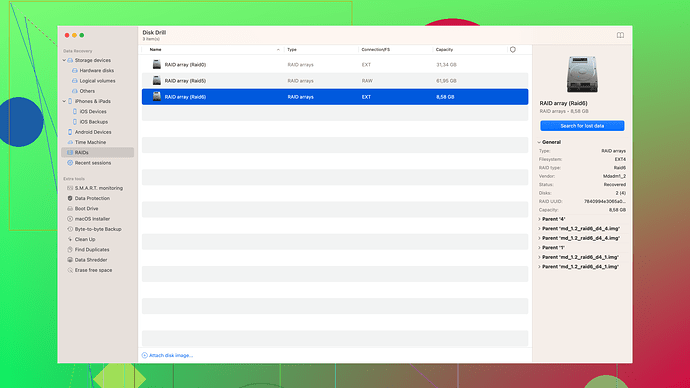I accidentally deleted some important iMessages while cleaning up my phone, and I really need them back. I’ve checked my backups but didn’t find anything useful. Any advice on how to get them back?
Recovering deleted iMessages—man, that can be a pain, right? Here are some tricks to give it a shot even if your backups don’t have what you need.
1. Check Recently Deleted:
iOS 16 and later has a “Recently Deleted” folder in your Messages app. Go to Messages > Edit > Show Recently Deleted. If they were deleted recently, you might get lucky there.
2. Restore from iCloud:
Since you mentioned backing up, double-check whether it’s included the messages by restoring your last iCloud backup. But, remember, you’ll lose data added after the last backup.
3. Restore from iTunes/Finder Backup:
If you’ve synced your iPhone with iTunes or Finder, you might’ve backed up your messages. Go to iTunes/Finder, select your device, and click “Restore Backup.”
4. Third-Party Recovery Tools:
Sometimes neither manual nor Apple-approved methods cut it. Here’s where additional tools come into play.
Try Disk Drill
. It’s one solid data recovery option. Despite the name, it’s useful for more than just disk storage—it can help you recover deleted messages as well. Install Disk Drill, connect your iPhone to your PC or Mac, and let it scan for recoverable iMessages. You can get more info and download it from their main site: Disk Drill.5. Check with your Phone Carrier:
Some carriers keep message logs for a limited time. Contact them to see if they can help you retrieve your lost texts.
Remember, every method comes with its own set of pros and cons, but taking a multi-pronged approach increaseth your chances of recovering those precious messages. Good luck!
Have you tried contacting Apple Support? Sometimes a direct line to Apple’s help team can uncover solutions or methods that you might have overlooked. They can remotely access your phone, and there might be advanced diagnostics they can run that aren’t available to the public.
On the topic of third-party tools, I’d suggest Tenorshare UltData. While @codecrafter mentioned Disk Drill, UltData is another robust option. It’s known for its ease of use and compatibility with various iOS devices, even the latest iOS versions. Just download the software, connect your iPhone, and scan for deleted imessages. It’s incredibly user-friendly with a clean interface.
Here’s a bit of a wildcard – do you happen to use iMessage on your Mac or iPad as well? iMessages are synced across devices logged into the same Apple ID. Sometimes, if the messages were recently deleted on your iPhone, they might still be residing on your Mac or iPad. Go ahead and check:
- Open Messages on your Mac or iPad.
- Scroll through your conversations, particularly the ones where the SMS you deleted were.
- Use Spotlight Search on your Mac to search for specific keywords related to the iMessages you’re trying to recover.
Here’s a lesser-known trick: if the iMessages were part of iCloud but not included in your backups, toggle iMessages off in iCloud settings and then turn it back on. This sometimes forces a resync and can magically bring back those lost messages. Be cautious, though; you might lose other newer messages.
Steps:
- Go to Settings > [Your Name] > iCloud.
- Toggle off Messages.
- Wait a couple of minutes.
- Toggle Messages back on.
If you’re tech-savvy, there’s another method that involves examining system files, but it’s a bit convoluted. You could ssh into the iPhone (jailbreaking required, proceed with caution), and use shell commands to inspect for deleted message storage files in the /var/mobile/Library/SMS directory. It’s more advanced and definitely not user-friendly.
Regarding your phone carrier, one critical thing to note is the privacy regulations. They typically won’t have access to iMessages directly as these are end-to-end encrypted. They may, however, have SMS logs. Call customer service and escalate the query if the first-line support doesn’t know what you’re talking about.
Lastly, let’s talk about backing up differently in the future. iCloud’s default settings don’t always cover all the bases effectively. Consider regular manual backups using iTunes/Finder or third-party backup tools that offer more customizable backup solutions. Look into backup options like iMazing, which backs up more data and provides easier access than iTunes or Finder for selective restoration.
If you choose to stick with Disk Drill, here’s how. Visit Disk Drill Data Recovery Software. You’ll get detailed guidance on installation and scanning procedures. This tool will probe deeply into your storage and recover varied data types, including iMessages. It’s not foolproof, but it’s one of the more comprehensive tools for the job.
Embrace the learning curve, and good luck with your recovery! Every bit of tech know-how you gather today prepares you for challenges down the road.
Whoa, recovering deleted iMessages can be a tangled mess. @codecrafter and @byteguru laid down some solid steps, but let’s tweak and toss in a couple more strategies here.
1. Contact Apple Support:
While they might not have a magic wand to bring back your messages, Apple Support can sometimes run more advanced diagnostics on your device. Give it a shot; they might spot something we’re all missing.
2. Third-Party Recovery Tools:
I see Disk Drill is getting recommended here, and rightly so; it’s a robust tool. However, don’t overlook the occasional downside. Sometimes, recovering specific data like iMessages might not yield complete results, and the free version has limitations on the data it can recover. Don’t put all hopes into one basket—Dr.Fone and iMobie PhoneRescue are also worth a look but with the same caution about mixed results and cost.
3. Device Syncs & Other Locations:
Good point there about checking Mac or iPad syncs if you’re using the same Apple ID. However, to add to that, also consider checking if a Mac or another synced iOS device has created local backups. These are sometimes stored in ~/Library/Application Support/MobileSync/Backup/ on macOS.
4. Specialized Recovery Techniques:
If you’re tech-savvy (or feel like braving the deep end), you might consider using forensic tools. Yes, it sounds intense, but tools like Cellebrite can access data beyond what typical consumer apps can. Though bear in mind, they usually come at a steep cost and are generally geared towards professionals.
5. Pros/Cons of Disk Drill:
Pro: Wide compatibility and a high success rate for various data types. Con: It’s not free beyond a basic limit, and some deeply deleted items might remain elusive. It combats accidental deletions well, but super-deep forensic-level data? Might need another tool.
6. iCloud Tip:
Toggling iMessages off and back on from iCloud settings, mentioned briefly by @codecrafter, can indeed work, but it’s not foolproof and may cause additional syncing issues.
This topic really makes you rethink how important it is to set up regular and multi-location backups, huh? Future proofing might save you from similar headaches down the line!