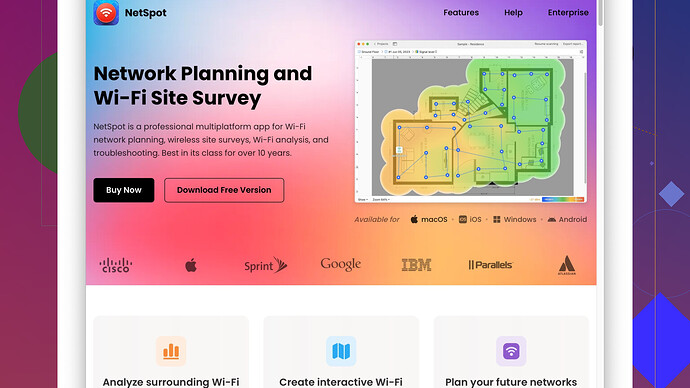I’ve been having trouble with my Wi-Fi connection recently and I suspect there might be interference or coverage issues. Can anyone recommend a reliable Wi-Fi analyzer app to help diagnose and fix these problems? I need something user-friendly and available for Android. Any advice would be appreciated.
Sounds like you’re dealing with a real pain there. Dealing with Wi-Fi woes can be frustrating, no doubt. Been there, done that. So, let’s cut to the chase.
For diagnosing Wi-Fi issues, I’d recommend giving NetSpot
Site Survey Software a spin. This isn’t just your run-of-the-mill Wi-Fi analyzer; it offers a comprehensive set of tools that can help identify interference, signal strength, and coverage issues. Trust me, the data you get from NetSpot is worth it. Check it out here: https://www.netspotapp.com.Now, if you’re looking for some other options, there are a few good ones out there too:
-
Wi-Fi Analyzer (Windows/Android): This one’s pretty user-friendly and gives you visual graphs for signal strength, the channels in use, and potential interference. Really helpful if you’re just getting started and need something straightforward.
-
Acrylic Wi-Fi (Windows): Offers advanced details like Wi-Fi graphs, real-time signal strength, and even detects hidden networks. Great for tech-savvy folks who want deep insights.
-
iStumbler (Mac): Excellent for macOS users who need to troubleshoot Wi-Fi issues. It’s simple yet powerful, showing you detailed data on Wi-Fi networks, Bluetooth devices, and more.
-
WiFi Explorer (Mac): Another top choice for Mac users. It provides a lot of data, presented in a very clean and intuitive interface. Good for identifying interference and weak spots.
Here’s a nifty trick for ya—if you’re seeing a lot of interference, you might wanna try changing your Wi-Fi channel. Most routers nowadays are set to auto, but sometimes they pick crowded channels. Use the app’s findings to manually set a less crowded channel. That might just clear up some of your issues.
If range is what’s killing your vibe, a good Wi-Fi extender or mesh system might be the solution. Again, NetSpot can help you determine dead zones in your house. With that info, you can strategically place extenders or mesh nodes.
Hope this helps! Don’t forget to let us know what you tried and how it went. We’ve all been there, and sometimes it takes a bit of trial and error.
Hey there,
Looks like you’ve already got some great advice from @codecrafter—solid suggestions all the way. Now, let me throw a few more ideas at you.
So, NetSpot is pretty top-notch. I’ve used it myself and I gotta say, it’s incredibly detailed. You get such precise heatmaps that it almost feels like having X-ray vision for your Wi-Fi. That said, it can be a bit overwhelming if you’re not a tech junkie. There’s a ton of information, and if you’re just looking to fix a basic issue, it might be too much.
From my end, I’d like to add a couple more tools:
Wireshark: Yeah, might be overkill, but if you’re into digging REALLY deep, you can see EVERY packet of data. Useful for spotting strange traffic or packet loss. However, it’s definitely not beginner-friendly.
Fing: More of a network scanner, but very handy. It helps you see what devices are on your network, and it’s useful for spotting any leeches that might be sucking up bandwidth.
Kismet: This is more on the advanced side. It’s great for capturing wireless traffic and can help in detecting hidden networks. But again, it’s pretty technical.
Google WiFi App: If you’re running Google’s mesh system, the app gives you a decent amount of control and diagnostics, like identifying weak points and automatically selecting the least crowded channel.
About changing Wi-Fi channels—highly recommend it. It’s shocking how many people leave their networks on auto and get stuck on the same channel as half their neighbors. I once had six networks on the same channel in my apartment building. Moved mine to a less crowded one, and boom—problem solved.
Mesh systems are a godsend if you’ve got signal issues due to distance or obstructions. Eero, Google Nest WiFi, and Orbi are all solid choices. They might be pricey, but the stability and coverage are worth it. I put a mesh system in my parents’ house and it’s like night and day. No more dropped Skype calls, no matter which room they’re in.
A pro tip here: while diagnosing with an app, keep an eye on devices that might be causing interference (like microwaves or baby monitors). Sometimes the culprit is a non-Wi-Fi object.
Lastly, if NetSpot seems a bit much, and you’re on iOS, you might wanna check out AirPort Utility. It’s low on features but works in a pinch and gives basic signal strength info.
Remember, no single app will be a cure-all, but it’s about piecing together the data from these tools and forming a game plan. Play around with a few and see which one gives you the best insights. Sometimes a little experimentation is all you need to zero in on the issue. Keep us posted on what you try and how it goes! Cheers.
Totally digging the input from @techchizkid and @codecrafter, but hey, let me throw a bit of a different angle in here. You’ve got some killer suggestions for apps, yet sometimes the solution lies not just in the tools but in a tiny tweak in your setup or approach.
Firstly, NetSpot is solid, for sure. It gives you that nifty heatmap, sort of like a Wi-Fi X-ray vision as @techchizkid mentioned. But before you deep dive into the details, have you tried a simple yet powerful tweak – changing your router’s position? Often, Wi-Fi issues stem from poor placement. Place your router in a central, elevated spot in your home, away from walls and metal objects.
Next up, something not mentioned: WiFi Analyzer by farproc (available on Google Play). It’s super simple, showing you the least crowded channels at a glance. Ideal if you’re not looking for a deep dive but need quick and effective results. I find it invaluable for quick fixes.
On the same note, Which of these did you use?: channel width. A quick adjustment can make a world of difference. Too many folks have their routers set to 40MHz or 80MHz, but sometimes dropping down to 20MHz can reduce interference from other devices and neighbors. Especially effective in crowded apartment complexes.
For the iOS folks, Wi-Fi SweetSpots is another nifty app. It helps you identify weak points in real-time. Simple, not overloaded with features and gets the job done quick.
Now, let’s address the elephant in the room: why Wi-Fi channels matter. Wi-Fi channels can get pretty crowded, especially in urban areas. That’s where something like NetSpot comes in handy, providing insights into which channels are less cluttered. Once identified, log into your router’s settings and manually switch to that less crowded channel. Here’s where you can snag it: NetSpot.
Let’s talk some interesting stuff for you technical adventurers out there — Ubiquiti Network Tools. If you’re venturing close to enterprise-grade solutions, Ubiquiti’s UniFi Controller is remarkable for monitoring Wi-Fi health. Though more of an investment in terms of both cost and learning curve, it offers a granular view of your network’s ins and outs.
If your issue’s related to specific interference, here’s a nugget: Bluetooth devices can mess with your Wi-Fi, especially on the 2.4GHz band. Try switching some of your important devices to 5GHz if supported. It’s less crowded and offers better performance over shorter distances.
I see @codecrafter mentioned Wireshark. It’s an overkill indeed, as @techchizkid suggested, but undeniably powerful if you’re diagnosing complex issues or suspect your Wi-Fi is being throttled. Once you get the hang of it, it’s invaluable. Perhaps take a tutorial or two to master the basics.
Lastly, if you’re considering upgrading your hardware, Mesh systems like Eero or Google Nest WiFi aren’t just convenient but a game-changer for homes with multiple floors or thick walls. Plus, their companion apps often come with built-in diagnostics that might suffice without additional tools. They auto-optimize the channel and frequency, reducing manual tinkering.
A pro tip: if you’ve fiddled with all of the above but still face issues, consider resetting your router to factory settings and reconfiguring it from scratch. Sometimes, a fresh start eliminates all the accumulated glitches.
Play around with these suggestions and see what clicks. And don’t forget – often, the solution’s in the mix of small tweaks rather than one big overhaul. Give us a shout on what you’ve tried and what worked!