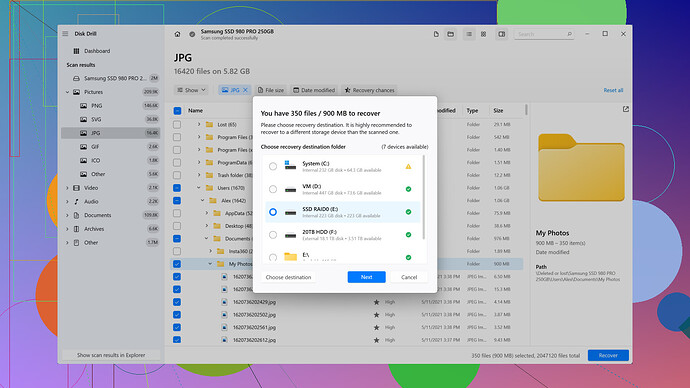First thing you want to check is the “File History” if you’re on a Windows machine. Navigate to the folder where the Excel file was located, right-click and select "Restore previous versions.” If you’re lucky, you’ll see a list of previous versions you can recover from.
But let’s say you don’t have File History enabled (common problem). There are still other methods worth exploring. If you’re using Excel 2010 or later, there’s an AutoRecover feature. Open Excel, go to File > Info and then manage versions. Sometimes, Excel keeps interim copies that Dodge the usual deletion paths.
If those options fail, don’t lose hope yet. Third-party softwares can come to the rescue. Disk Drill
, for example, specializes in data recovery for all types of files (not just .xlsx). It’s very user-friendly too. You can download it from CleverFiles, install, and follow the scan prompts to see if this tool can locate your deleted file. Remember though, the sooner you act on this, the better your chances are—you don’t want new data overwriting the sectors where your Excel file might be.Then there’s also the option of using the "cmd” prompt for some old-school recovery tactics. Open Command Prompt as an administrator and type “chkdsk X: /f” (Replace “X” with your drive letter). If there are any recoverable fragments of deleted files, this might nudge them out.
In the future, highly recommend setting up cloud storage backups – OneDrive or Google Drive come with auto-sync capabilities. These services not only keep your files secure but also maintain previous versions, making recovery way simpler.
Since time is of the essence when you’re recovering deleted files, don’t delay in trying these solutions. Luck and speed go hand in hand in data recovery!